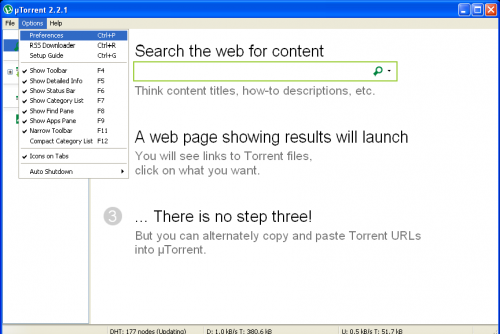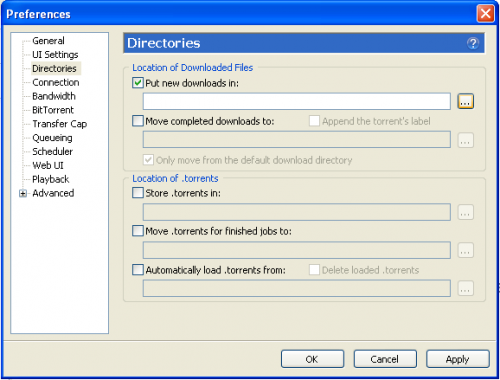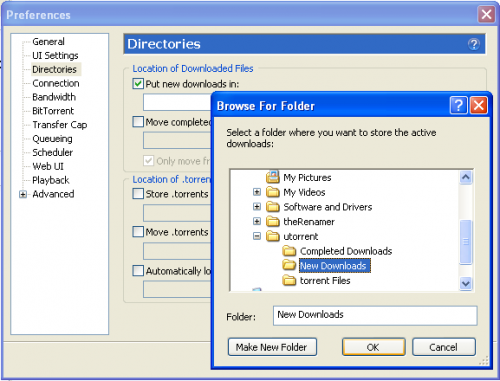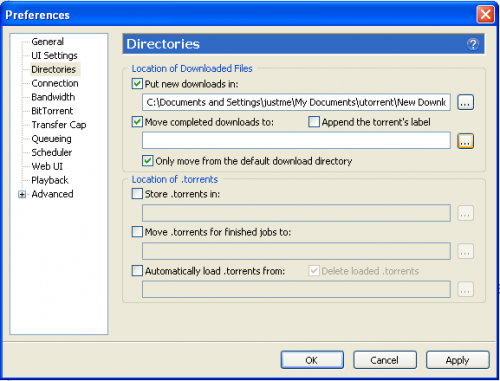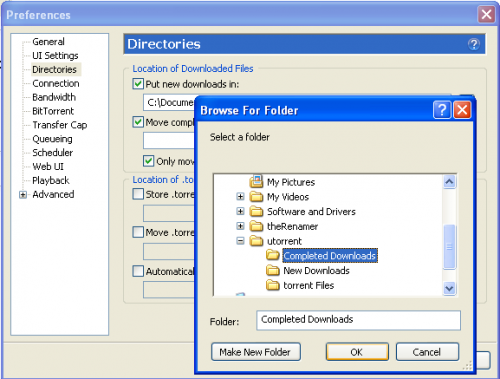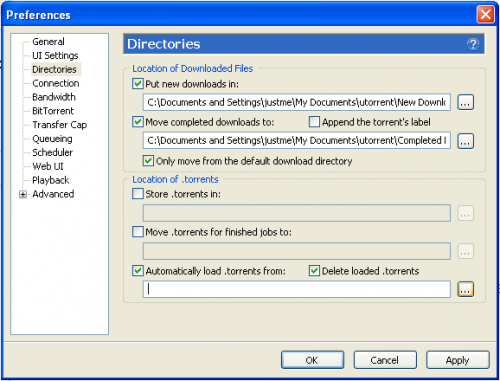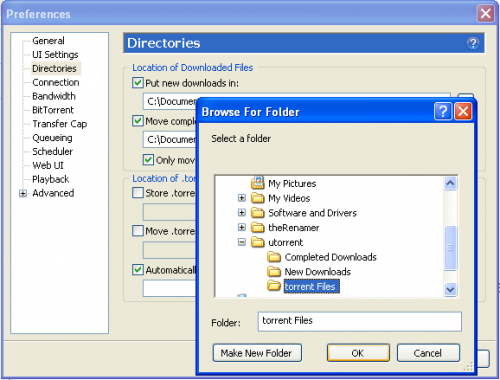Difference between revisions of "How to Specify Locations to the uTorrent Folder Structure"
| (14 intermediate revisions by the same user not shown) | |||
| Line 1: | Line 1: | ||
| − | + | {{General Broadcast Announcement - place on top of each page}} | |
| + | <div style="float:right; margin-left: 10px; margin-bottom: 10px;"> | ||
| + | {{Side Bar - How to Specify Locations to the uTorrent Folder Structure}} | ||
| + | </div> | ||
| − | + | ||
| + | Step 1 - Open the preferences window thru the "Options" menu. | ||
| + | |||
| + | [[File:3utorrent.options.menu.png|500px]] | ||
| + | |||
| + | {|align="center" style="border-collapse: separate; border-spacing: 0; border-width: 1px; border-style: solid; border-color: grey; padding: 5px;" | ||
| + | |- | ||
| + | |''Additional Information''<br> | ||
''The “New Downloads” folder is where uTorrent will store New TV Series Episode files while they are being downloaded.'' | ''The “New Downloads” folder is where uTorrent will store New TV Series Episode files while they are being downloaded.'' | ||
| − | + | |} | |
| − | Step | + | Step 2 - Click on “Directories” in the left menu, |
*Tick the check box for “Put new downloads in:,” then | *Tick the check box for “Put new downloads in:,” then | ||
*Click the browse button “…” | *Click the browse button “…” | ||
| Line 11: | Line 21: | ||
[[File:5utorrent.new.downloads.a.png|500px]] | [[File:5utorrent.new.downloads.a.png|500px]] | ||
| − | + | Step 3 - Browse to your Dedicated Folder Structure you created for uTorrent. | |
| − | Step | + | |
*Click on the “New Downloads Folder”, then | *Click on the “New Downloads Folder”, then | ||
*Click the “OK” Button. | *Click the “OK” Button. | ||
| Line 18: | Line 27: | ||
[[File:6utorrent.new.downloads.b.png|500px]] | [[File:6utorrent.new.downloads.b.png|500px]] | ||
| + | {|align="center" style="border-collapse: separate; border-spacing: 0; border-width: 1px; border-style: solid; border-color: grey; padding: 5px;" | ||
| + | |- | ||
| + | |''Additional Information''<br> | ||
| + | *''After a new download is complete, uTorrent will move the completed download to the “Completed Downloads” folder.'' | ||
| + | *''This location is where Media Center Master will process the completed TV Series Episode for archiving.'' | ||
| + | |} | ||
| − | + | Step 4 - Tick the check box for “Move completed downloads to:,” then | |
| − | + | ||
| − | + | ||
| − | + | ||
| − | Step | + | |
*Click the browse button “…” | *Click the browse button “…” | ||
[[File:7utorrent.completed.downloads.a.png|500px]] | [[File:7utorrent.completed.downloads.a.png|500px]] | ||
| − | + | Step 5 - Browse to your Dedicated Folder Structure you created for uTorrent. | |
| − | Step | + | |
*Click on the “Completed Downloads Folder”, then | *Click on the “Completed Downloads Folder”, then | ||
*Click the “OK” Button. | *Click the “OK” Button. | ||
| Line 35: | Line 45: | ||
[[File:8utorrent.completed.downloads.b.png|500px]] | [[File:8utorrent.completed.downloads.b.png|500px]] | ||
| + | {|align="center" style="border-collapse: separate; border-spacing: 0; border-width: 1px; border-style: solid; border-color: grey; padding: 5px;" | ||
| + | |- | ||
| + | |''Additional Information''<br> | ||
| + | *''The “torrent Files” folder is a temporary storage area for a .torrent file.'' | ||
| + | *''This is the location Media Center Master will save fetched .torrent files to.'' | ||
| + | *''A .torrent file is a control file used by uTorrent to gather pieces of a file to reassemble it back together.'' | ||
| + | *''After the .torrent file has been read, uTorrent will delete it, to eliminate clean-up maintenance.'' | ||
| + | |} | ||
| − | + | Step 6 - There are two (2) boxes to tick here, | |
| − | + | ||
| − | + | ||
| − | + | ||
| − | Step | + | |
*“Automatically load .torrent from:,” and | *“Automatically load .torrent from:,” and | ||
*“Delete loaded .torrents,” then | *“Delete loaded .torrents,” then | ||
| Line 47: | Line 61: | ||
[[File:9utorrent.torrent.files.a.png|500px]] | [[File:9utorrent.torrent.files.a.png|500px]] | ||
| − | + | Step 7 - Browse to your Dedicated Folder Structure you created for uTorrent. | |
| − | Step | + | *Click on the “torrent Files" Folder, then |
| − | *Click on the “torrent Files | + | |
*Click the “OK” Button. | *Click the “OK” Button. | ||
[[File:10utorrent.torrent.files.b.png|500px]] | [[File:10utorrent.torrent.files.b.png|500px]] | ||
| − | |||
[[#top|Back to top]] | [[#top|Back to top]] | ||
Latest revision as of 21:04, 1 October 2011
The current version of Media Center Master is 2.14.
Version 1.32 has been used for many the examples in the wiki, so beware that some of the options may be expanded or look different than various screen shots.
Official/Unofficial Wiki Pages Most of the content on the wiki was written by fans and users like yourself. If a page is marked as Official, then the content was written with official information (usually by the software author).
| Media Center Master | |
| A Free Meta-Data and Media Organization Solution |
| Navigation | |
| (Red text indicates your location.) |
| Support Links | |
|---|---|
| Issue Tracker | |
| Forum | |
| Downloads | General |
| Support | Feature Request |
| Bug Report | General Discussion |
| Downloader | Development |
| <<< edit this side bar >>> |
Step 1 - Open the preferences window thru the "Options" menu.
| Additional Information The “New Downloads” folder is where uTorrent will store New TV Series Episode files while they are being downloaded. |
Step 2 - Click on “Directories” in the left menu,
- Tick the check box for “Put new downloads in:,” then
- Click the browse button “…”
Step 3 - Browse to your Dedicated Folder Structure you created for uTorrent.
- Click on the “New Downloads Folder”, then
- Click the “OK” Button.
Additional Information
|
Step 4 - Tick the check box for “Move completed downloads to:,” then
- Click the browse button “…”
Step 5 - Browse to your Dedicated Folder Structure you created for uTorrent.
- Click on the “Completed Downloads Folder”, then
- Click the “OK” Button.
Additional Information
|
Step 6 - There are two (2) boxes to tick here,
- “Automatically load .torrent from:,” and
- “Delete loaded .torrents,” then
- Click the browse button “…”
Step 7 - Browse to your Dedicated Folder Structure you created for uTorrent.
- Click on the “torrent Files" Folder, then
- Click the “OK” Button.