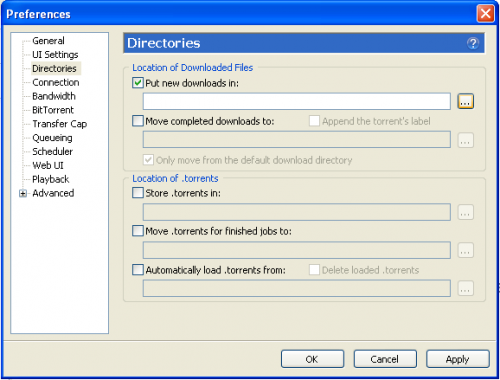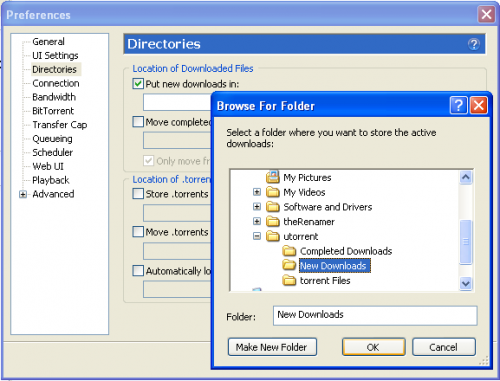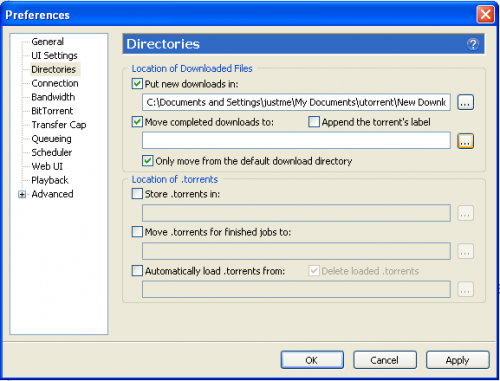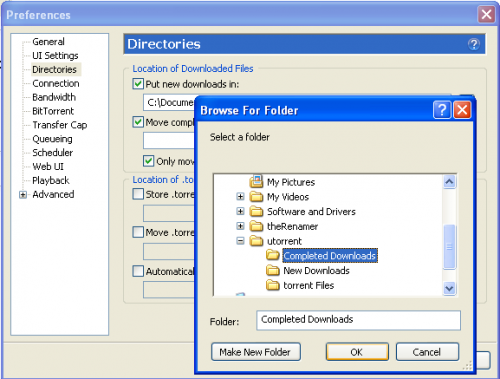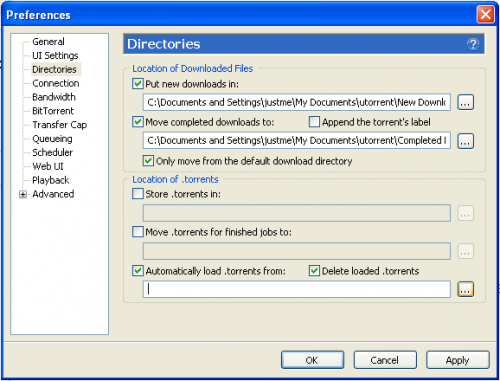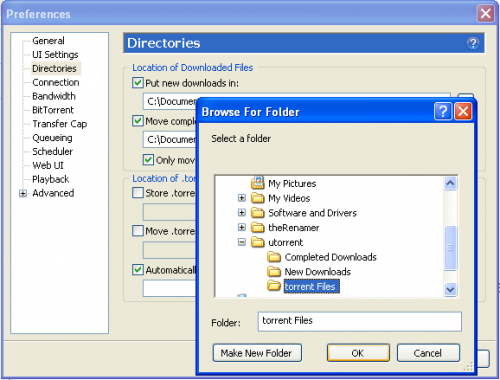Difference between revisions of "How to Specify Locations to the uTorrent Folder Structure"
From Media Center Master documentation
| Line 2: | Line 2: | ||
<blockquote><blockquote><blockquote style="border: solid thin grey;"> | <blockquote><blockquote><blockquote style="border: solid thin grey;"> | ||
| + | ''Additional Information''<br> | ||
''The “New Downloads” folder is where uTorrent will store New TV Series Episode files while they are being downloaded.'' | ''The “New Downloads” folder is where uTorrent will store New TV Series Episode files while they are being downloaded.'' | ||
</blockquote></blockquote></blockquote> | </blockquote></blockquote></blockquote> | ||
| Line 10: | Line 11: | ||
[[File:5utorrent.new.downloads.a.png|500px]] | [[File:5utorrent.new.downloads.a.png|500px]] | ||
| − | |||
Step 2 - Browse to your Dedicated Folder Structure you created for uTorrent. | Step 2 - Browse to your Dedicated Folder Structure you created for uTorrent. | ||
| Line 17: | Line 17: | ||
[[File:6utorrent.new.downloads.b.png|500px]] | [[File:6utorrent.new.downloads.b.png|500px]] | ||
| − | |||
<blockquote><blockquote><blockquote style="border: solid thin grey;"> | <blockquote><blockquote><blockquote style="border: solid thin grey;"> | ||
| − | ''After a new download is complete, uTorrent will move the completed download to the “Completed Downloads” folder. | + | ''Additional Information''<br> |
| + | *''After a new download is complete, uTorrent will move the completed download to the “Completed Downloads” folder.'' | ||
| + | *''This location is where Media Center Master will process the completed TV Series Episode for archiving.'' | ||
</blockquote></blockquote></blockquote> | </blockquote></blockquote></blockquote> | ||
| Line 27: | Line 28: | ||
[[File:7utorrent.completed.downloads.a.png|500px]] | [[File:7utorrent.completed.downloads.a.png|500px]] | ||
| − | |||
Step 4 - Browse to your Dedicated Folder Structure you created for uTorrent. | Step 4 - Browse to your Dedicated Folder Structure you created for uTorrent. | ||
| Line 34: | Line 34: | ||
[[File:8utorrent.completed.downloads.b.png|500px]] | [[File:8utorrent.completed.downloads.b.png|500px]] | ||
| − | |||
<blockquote><blockquote><blockquote style="border: solid thin grey;"> | <blockquote><blockquote><blockquote style="border: solid thin grey;"> | ||
| − | ''The “torrent files” Folder is for a .torrent file used for downloading a TV Series episode. | + | ''Additional Information''<br> |
| + | *''The “torrent files” Folder is for a .torrent file used for downloading a TV Series episode.'' | ||
| + | *''A .torrent file is a control file uTorrent needs to gather all the pieces of a file to reassemble it back together.'' | ||
| + | *''This is the location Media Center Master will save fetched .torrent files to.'' | ||
| + | *''After the .torrent file has been read, it will be deleted.'' | ||
</blockquote></blockquote></blockquote> | </blockquote></blockquote></blockquote> | ||
| Line 46: | Line 49: | ||
[[File:9utorrent.torrent.files.a.png|500px]] | [[File:9utorrent.torrent.files.a.png|500px]] | ||
| − | |||
Step 6 - Browse to your Dedicated Folder Structure you created for uTorrent. | Step 6 - Browse to your Dedicated Folder Structure you created for uTorrent. | ||
| Line 53: | Line 55: | ||
[[File:10utorrent.torrent.files.b.png|500px]] | [[File:10utorrent.torrent.files.b.png|500px]] | ||
| − | |||
[[#top|Back to top]] | [[#top|Back to top]] | ||
Revision as of 12:27, 8 August 2011
Additional Information
The “New Downloads” folder is where uTorrent will store New TV Series Episode files while they are being downloaded.
Step 1 - Click on “Directories” in the left menu,
- Tick the check box for “Put new downloads in:,” then
- Click the browse button “…”
Step 2 - Browse to your Dedicated Folder Structure you created for uTorrent.
- Click on the “New Downloads Folder”, then
- Click the “OK” Button.
Additional Information
- After a new download is complete, uTorrent will move the completed download to the “Completed Downloads” folder.
- This location is where Media Center Master will process the completed TV Series Episode for archiving.
Step 3 - Tick the check box for “Move completed downloads to:,” then
- Click the browse button “…”
Step 4 - Browse to your Dedicated Folder Structure you created for uTorrent.
- Click on the “Completed Downloads Folder”, then
- Click the “OK” Button.
Additional Information
- The “torrent files” Folder is for a .torrent file used for downloading a TV Series episode.
- A .torrent file is a control file uTorrent needs to gather all the pieces of a file to reassemble it back together.
- This is the location Media Center Master will save fetched .torrent files to.
- After the .torrent file has been read, it will be deleted.
Step 5 - There are two (2) boxes to tick here,
- “Automatically load .torrent from:,” and
- “Delete loaded .torrents,” then
- Click the browse button “…”
Step 6 - Browse to your Dedicated Folder Structure you created for uTorrent.
- Click on the “torrent Files Folder”, then
- Click the “OK” Button.