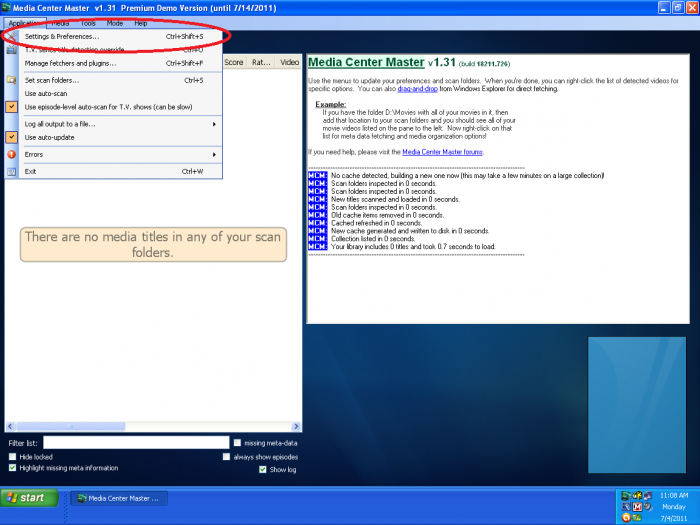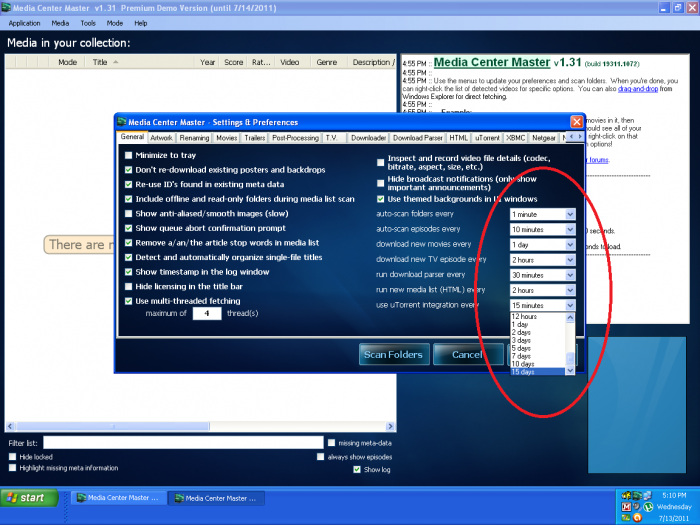Difference between revisions of "How to Configure the General Tab Settings"
From Media Center Master documentation
| Line 1: | Line 1: | ||
| − | [[How_to_Customize_Media_Center_Master_for_First_Run | + | {{Reference Guide Nav Box Level 2.3.1}} |
| + | [[How_to_Customize_Media_Center_Master_for_First_Run|Back to How to Customize Media Center Master for First Run]] | ||
Step 1 - Open "Media Center Master - Settings & Preferences" window through the "Application" menu. | Step 1 - Open "Media Center Master - Settings & Preferences" window through the "Application" menu. | ||
| Line 5: | Line 6: | ||
[[File:24.mcm.setting.preferences.png|700px]] | [[File:24.mcm.setting.preferences.png|700px]] | ||
| − | + | {|style="border-collapse: separate; border-spacing: 0; border-width: 1px; border-style: solid; border-color: grey; padding: 5px; width: 700px" | |
| − | ''Additional Information''<br> | + | |- |
| + | |''Additional Information''<br> | ||
*''These changes to the time frames for automation will prevent Media Center Master from running automated processes during the configuration set-up.'' | *''These changes to the time frames for automation will prevent Media Center Master from running automated processes during the configuration set-up.'' | ||
*''At the end of this guide, some of the time frames will be changed to configure and start the first run test.'' | *''At the end of this guide, some of the time frames will be changed to configure and start the first run test.'' | ||
| − | + | |} | |
Step 2a - In the "General" tab settings: | Step 2a - In the "General" tab settings: | ||
Revision as of 07:21, 14 August 2011
Template:Reference Guide Nav Box Level 2.3.1 Back to How to Customize Media Center Master for First Run
Step 1 - Open "Media Center Master - Settings & Preferences" window through the "Application" menu.
Additional Information
|
Step 2a - In the "General" tab settings:
- Tick the "pull down menu" buttons (∨),
- Scroll down to, and select "15 days",
- On all of the time frames for automation;
- "auto-scan folders every,"
- "auto-scan episodes every,"
- "download new movies every,"
- "download new TV episode every,"
- "run download parser every,"
- "run new media list (HTML) every,"
- "use uTorrent integration every."
Step 2b - Click on the "Save" button:
- To save changes to Media Center Master's registry key, and
- To activate the new settings.